Oct 29, 2021
 297
297
- Click Save
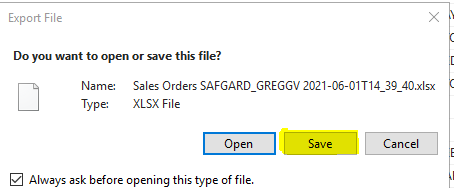
- If you click open, you will see the box below, and won’t be able to open it correctly.
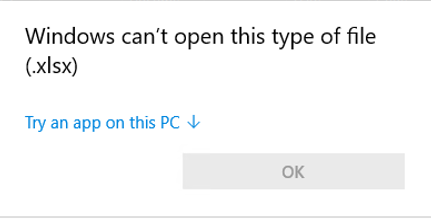
- In the file tree (Lefthand side) Click this PC
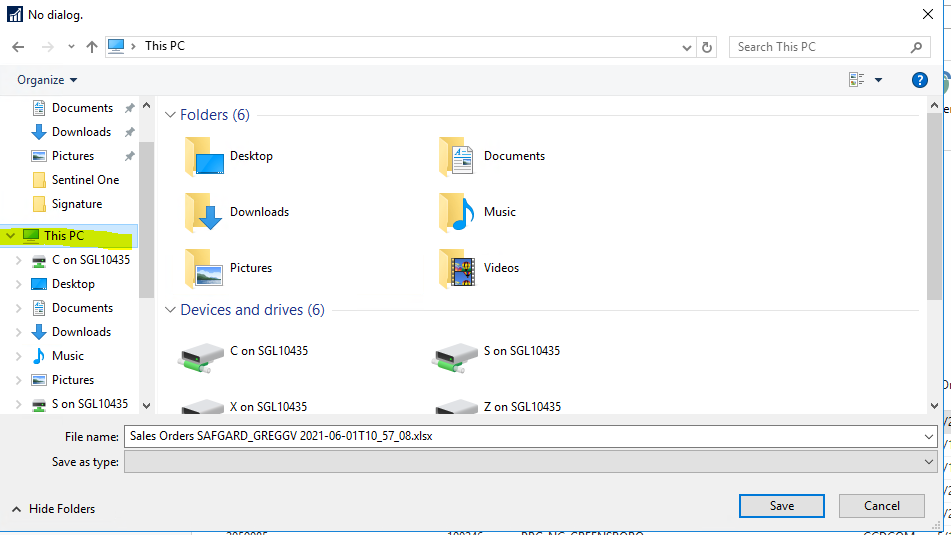
- Click on C on “Your Computername”
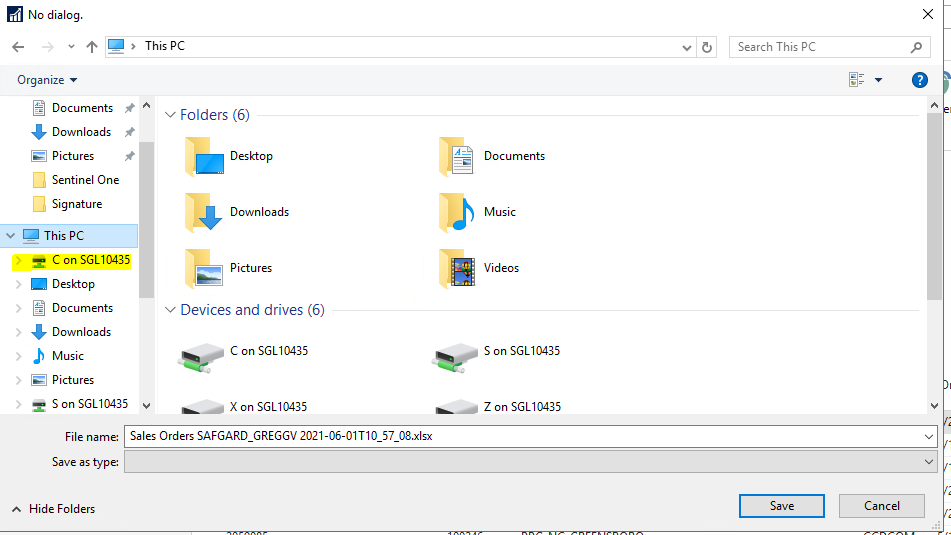
- Click Users
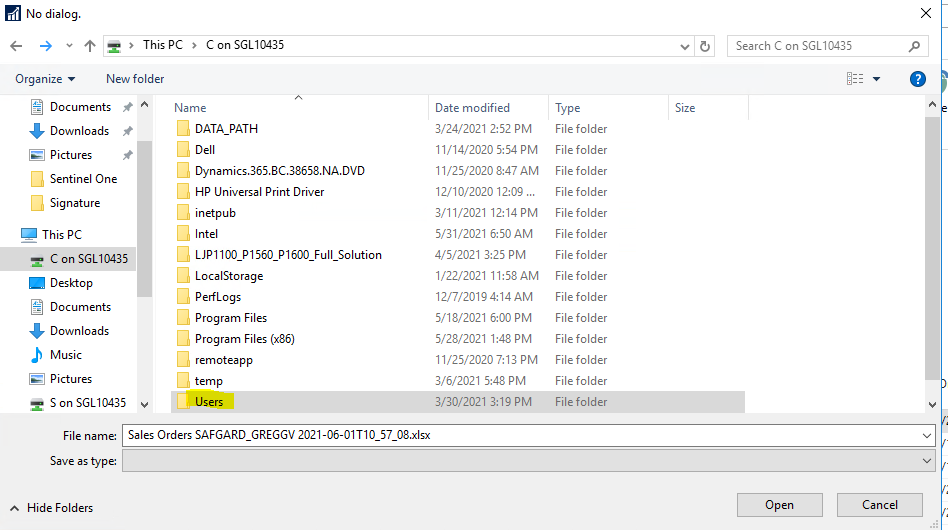
- Click your username
- Click on the folder you want to save it in
- If you want to change the name click in the filename field and change it.
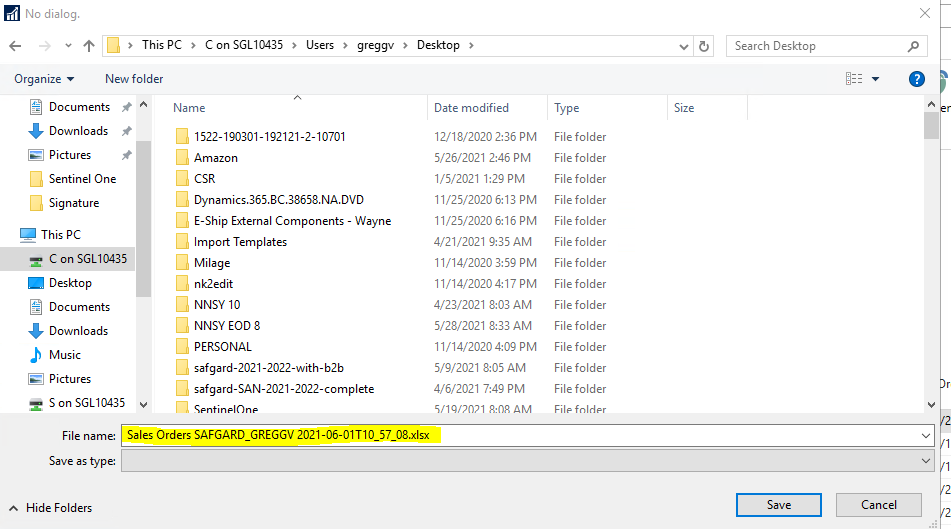
- Click Save.



